How to Enable WiFi Calling on Android and iOS (Airtel and Jio)
How to Enable WiFi Calling on Android and iOS (Airtel and Jio)
After the brouhaha over VoLTE, now it’s time for VoWiFi (Voice over WiFi, also called WiFi Calling) support on Android and iOS devices. VoLTE arrived with a promise that it will spur a new medium for crystal-clear communication, but it was marred by poor LTE reception inside buildings and non-availability of 4G in rural areas. However, with WiFi calling, the issue of strong signal reception and LTE requirement is gone. If you are connected to a WiFi network even with a weak signal, you can have clear voice communication. And the best part is that VoWiFi works even if you are on 2G, 3G or 4G. So if you want to learn how to enable WiFi Calling on Android and iOS devices, follow our guide. Along with that, learn more about device support and VoWiFi availability from Airtel and Jio.
Enable WiFi Calling on Android
As we all know, Android smartphones have different UI skins so the process will be slightly different from one device to another. We will begin with OnePlus devices first and then go through Samsung, Xiaomi, Realme, Nokia and learn how to enable WiFi calling on these Android devices. In case, your Android device is not mentioned in this article, you can head over to Airtel and Jio websites to find device-specific information about VoWiFi. Now without any delay, let’s get started.
WiFi Calling on OnePlus Devices
WiFi Calling on Samsung Devices
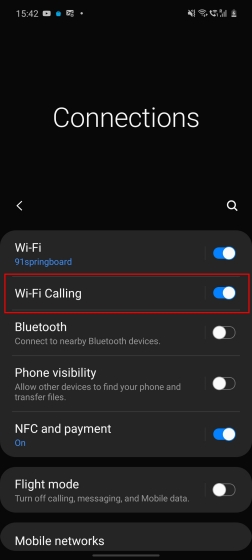
WiFi Calling on Xiaomi Devices
Airtel: Poco F1, Redmi K20, Redmi K20 Pro, Redmi 7, Redmi 7A, Redmi Note 7 Pro, Redmi Y3, Redmi 8.Jio: Poco F1, Redmi K20 Pro, K20, Redmi Note 8 Pro, Note 7 Pro, Redmi 8, 8A, 7, 7A, Redmi Y3.Enable VoWiFi on your Xiaomi device from MIUI, go to Settings -> SIM cards and mobile networks -> Jio or Airtel -> Enable the toggle for “Make calls using WiFi”. Following that, a WiFi-call icon would appear in the status bar.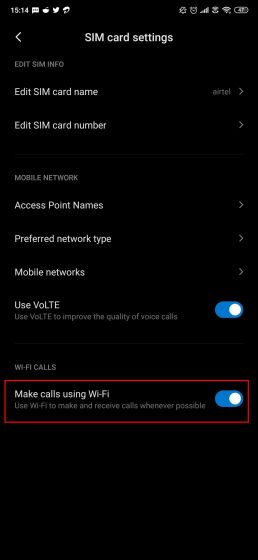
WiFi Calling on Realme Devices
Airtel: Realme X2 ProJio: Realme X2 ProRealme has announced that by the end of March, almost all the Realme devices will get WiFi calling support. However, if you have the Realme X2 Pro right now and have updated to the latest build then you can enable WiFi Calling from Settings -> Dual Sim and Mobile Network -> Sim 1 or 2 -> WiFi Calling -> Enable the toggle. That’s it.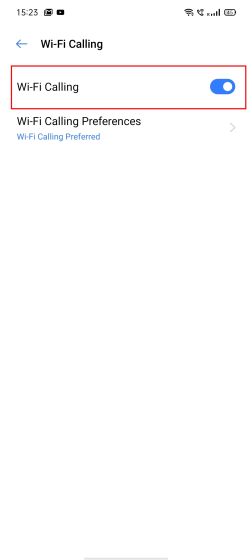
WiFi Calling on Nokia Devices
Airtel: Nokia 8 Sirocco, Nokia 8.1 DS, Nokia 9 Pureview, Nokia 7.1 Plus, Nokia 7.1, Nokia 6.1 Plus, Nokia 6.1Jio: Nokia 8 Sirocco, Nokia 8.1, Nokia 7.2, Nokia 7.1 Plus, Nokia 7 Plus, Nokia 6.1 Plus, Nokia 6.1, Nokia 6 DSNokia has done commendably well in bringing support for WiFi calling and it has already sent the patches for a host of devices. You can enable VoWiFi on Nokia devices by following Settings -> Network and Internet -> Mobile Network -> Advanced -> WiFi Calling -> Enable the toggle and change the preference to “Call over WiFi”. Now when you will make a call, you will see a WiFi icon on the dialer app.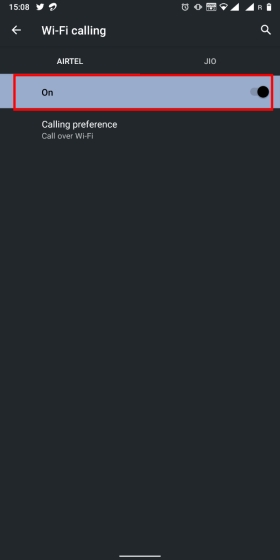
Enable WiFi Calling on iPhone
Airtel: iPhone 6s, iPhone 6s Plus, iPhone 7, iPhone 7 Plus, iPhone SE, iPhone 8 (1863/1905), iPhone 8 Plus, iPhone X, iPhone Xs, iPhone Xs Max
iPhone 11 (2111/2221/2222/2223), iPhone 11 Pro (2160/2215/2216/2217), iPhone XR (XR, XR-A1984, XR-A2105), iPhone 11 Pro MaxJio: iPhone 6s, iPhone 6s Plus, iPhone 7, iPhone 7 Plus, iPhone SE, iPhone 8, iPhone 8 Plus, iPhone X, iPhone Xs, iPhone Xs Max, iPhone 11, iPhone 11 Pro, iPhone XR, iPhone 11 Pro MaxAs we can see, Apple has covered almost all its iPhones for VoWiFi support in India barring only the iPhone 6. Nevertheless, since all the iPhones run a common iOS operating system, the process to enable WiFi calling is straightforward. Just open Settings -> Scroll down to Phone app -> Wi-Fi Calling -> Enable the toggle for “Wi-Fi Calling on This iPhone”. That’s it. While iPhones don’t show the VoWiFi icon on the status bar, you will find Jio or Airtel WiFi Calling mentioned in the Control Center.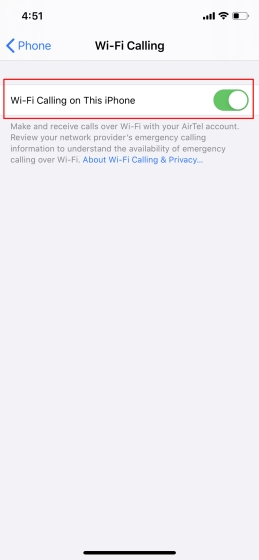
Enable WiFi Calling and Enjoy Clear Voice Communication Indoors
So that is how you can enable WiFi calling on a host of Android and iOS devices. The steps are quite simple and the settings vary slightly from device to device. On Android, you will find the WiFi calling toggle under the WiFi or Network settings. As for iPhones, you can enable the Voice-over-WiFi feature without much hassle. Anyway, that is all from us. In case you are facing any issue or the toggle is not available on your device then do comment down below and let us know. We will definitely have a look into it.
Airtel: OnePlus 7T Pro, OnePlus 7 Pro, OnePlus 7T, OnePlus 7, OnePlus 6T, OnePlus 6
Jio: Yet to announce device support.
To enable WiFi Calling on OnePlus devices, open Settings -> WiFi and Internet -> SIM and network settings -> SIM (airtel). Now, enable the toggle for WiFi Calling. That’s it. After a while, you will see a “VoWiFI” icon on the status bar if you are connected to a WiFi network. Now, if you make a call, you will find “WiFi call” on the call screen.
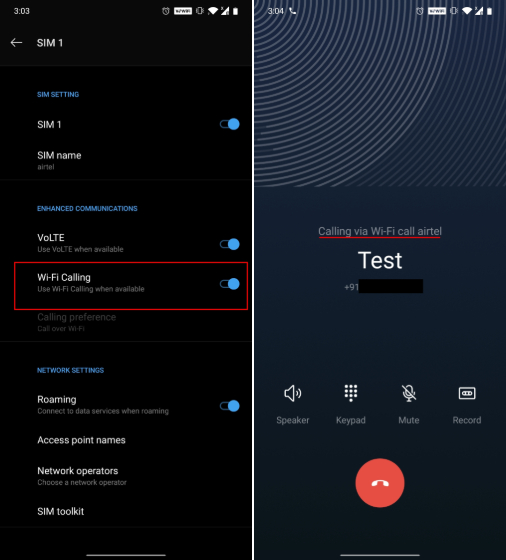
Airtel: Galaxy S10 and S9 Series, Galaxy Note 10 and Note 9 Series, Galaxy A51, A50s, A30 and A10, M20 and M30, On 6, J6.
Jio: Galaxy S Series, Galaxy Note Series, On Series, A Series, M Series, J Series.
To enable WiFi calling on Samsung devices running OneUI, go to Settings -> Connections -> Wi-Fi Calling -> SIM1 or SIM2 -> Turn on “Wi-Fi Calling”. You are done. You will find the VoWiFi icon on the status bar adjacent to the mobile network.
[Related content]
For more this type of content or If you want to know amazing facts , tricks ,tips about technology or you want to learn coding then follow
coder__bhai on instagram
For more this type of content or If you want to know amazing facts , tricks ,tips about technology or you want to learn coding then follow
coder__bhai on instagram

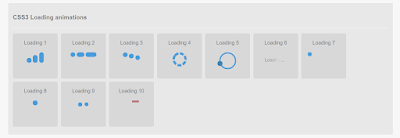
Comments
Post a Comment